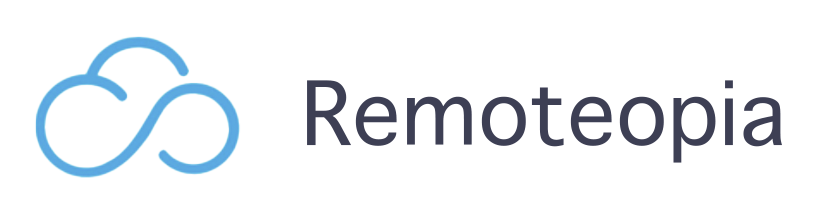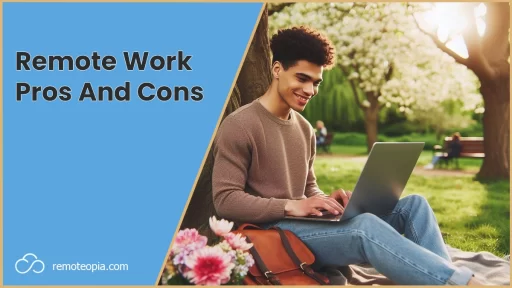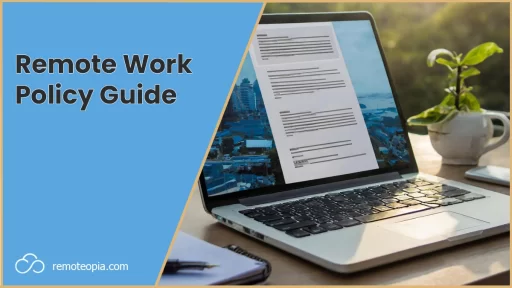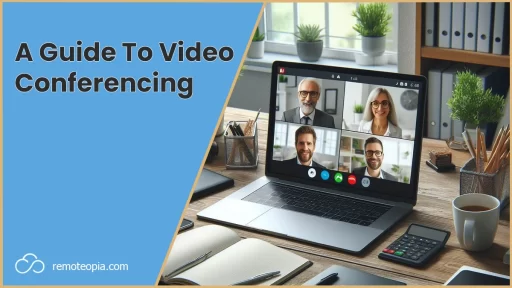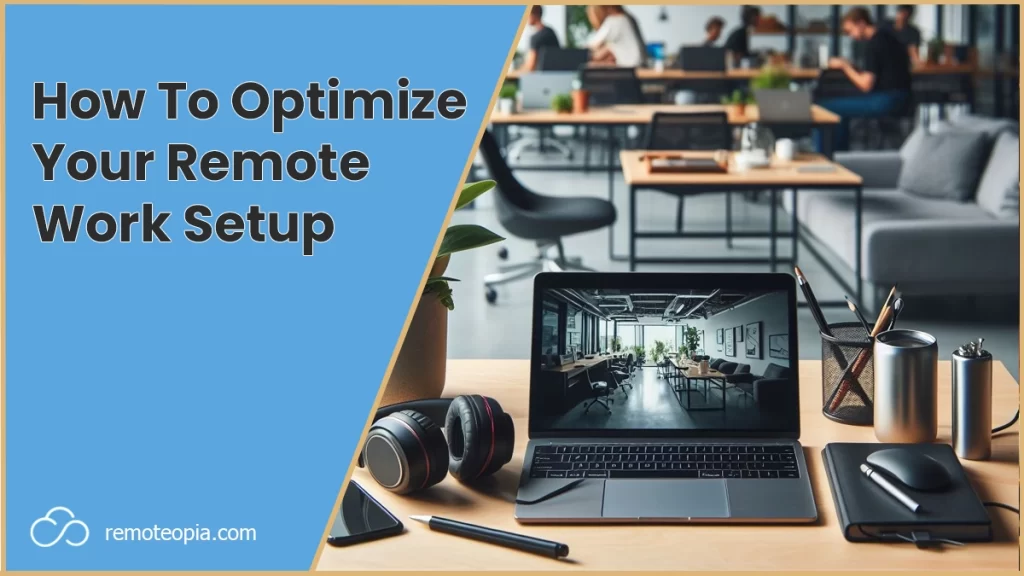
Here are my top recommendations to get your remote work setup on point for a productive day’s work.
A Suitable Location
The first thing you should do when thinking about your remote work setup is to look for a suitable location for your working day.
Some locations can sound great on paper, but have their pitfalls in reality.
Local cafes for example can be good for remote work, but sometimes they can get busy (which can slow down the wifi). Too much noise and lack of privacy and poor lighting can also be concerns.
Take time to research the best spots from remote work in your area, with considerations for internet speed, noise, privacy and ergonomics front of mind.
Noise Cancelling Headphones
Even if you think you’ve chosen a quiet spot, unless it’s a library, public environments have the potential to go from 0 to 100 on the decibel scale.
It’s always a good idea to take a pair of noise cancelling headphones out with you so that you’re prepared.

Even if it’s not to drown out external noise, they can be a great way to keep you focused on your work and provide better audio clarity in meetings.
Privacy Screen Filter
These gems are a bit of a no brainer for me to add to your remote work setup.
Remote work locations expose anything or your screen to unwanted prying eyes.
Sensitive information and passwords can easily be observed.
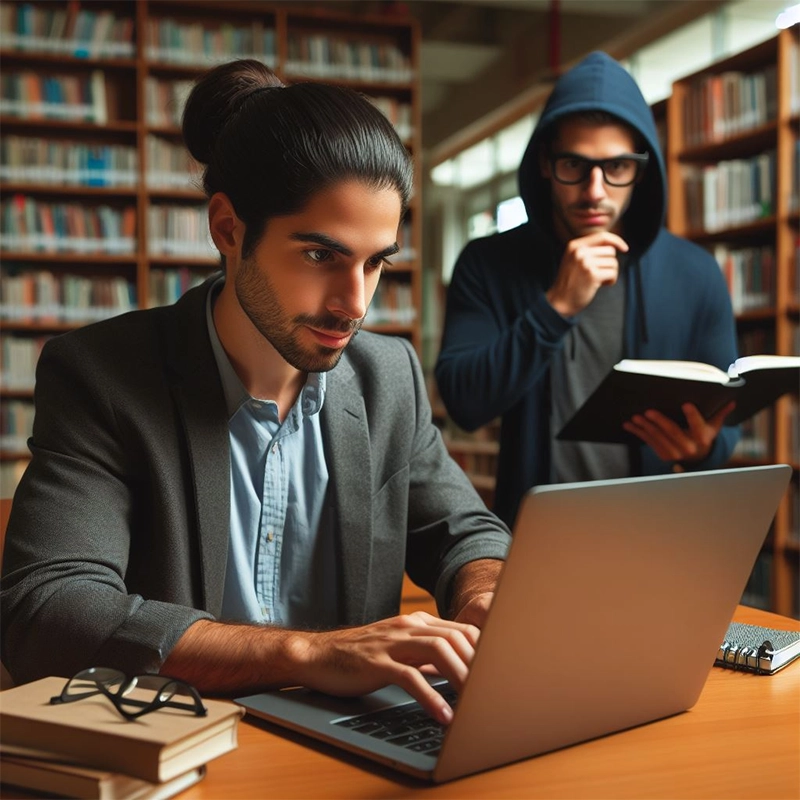
These filters are available on Amazon and cleverly obscure your screen from angles besides your direct view, ensuring the safety of the information on your screen.
If you don’t currently have a privacy screen filter, I’d recommend investing in one, or at least working with your back to a wall.
Ergonomic Keyboard And Mouse
You can just about fit a compact external keyboard in your backpack.
It’s worth the effort, along with an external mouse to help keep your posture in check throughout the day.
Being sedentary, with long working hours hunched over a laptop will eventually lead to neck and back pain.
Invest in a good ergonomic mouse and keyboard early in your remote work journey and your back will thank you for it later!
Power Bank
You might not always be able to find a seat next to a power outlet so taking a power back out with you is a must if your laptop’s battery doesn’t guarantee all day life.
Turn charging both your laptop and power bank into a nightly routine so that you’ve got yourself covered to get through the next working day.
Laptop Stand
A compact, collapsible laptop stand is thoroughly worth taking out with you to perfect the ergonomics of your remote work setup.
Elevating your screen to eye level reduces a lot of strain on your upper back and your external mouse and keyboard can also now be used more comfortably.

If you don’t have a laptop stand with you, grabbing a pile of folders or an empty box is a great hack if you’re looking for a quick fix.
Personal Touches
This one’s completely optional, but I like to take a small trinket or motivational item out with me to personliaze my remote work setup
It helps offer a bit of perspective when I’m a bit caught up in work or stressed.
Even a small plant could be a good option to freshen up the air around you.
Remote Work Setup Conclusion
Getting your setup right often isn’t something that happens instantly, there’s a learning curve.
Understanding what you require for different locations takes time, as does the ability to adapt your setup to suit your changing environments.
For more ideas you might like these articles on remote work security and remote work skills.

James Waite
Founder of Remoteopia, James has worked in remote roles for 6 years. After a stint in recruitment, he now works as a director of website strategy in tech.