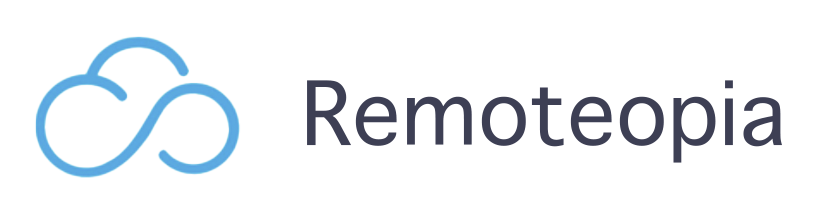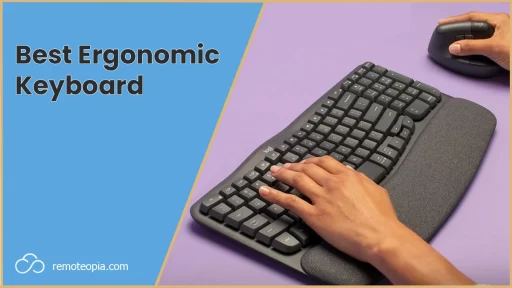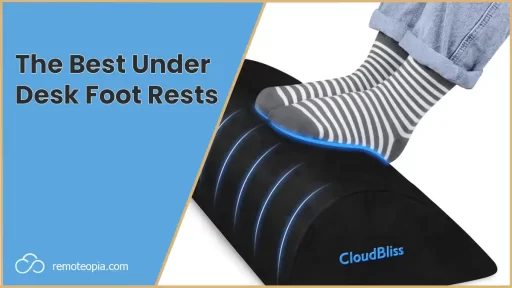Introduction
With mouse jigglers you can say goodbye to incessant screensavers or standby modes that disrupt your work.
Let’s take a look at the top mouse jigglers on the market, how they are used and their unique features.
The Best Mouse Jigglers
The best USB Mouse Jiggler I’ve used is the AUEDROT Mouse Jiggler Undetectable Metal USB Mouse Mover, with a 4.7 star rating.

AUEDROT Mouse Jiggler Undetectable Metal USB Mouse Mover
4.7
See what customers say
‘Customers like the ease of installation of the mouse. They say it’s very straight forward and works right away. Most appreciate the performance of the product, saying it’ s an excellent tool for maintaining productivity. They also say it is a reliable solution for uninterrupted productivity and great value for the cost. Most are satisfied with size, visibility, and quality.’
I used to have a Hardware Mouse Jiggler – the TECH8 USA Mouse Mover Device, Undetectable Mouse Jiggler -but it was a bit too clunky for my liking compared to a USB.

TECH8 USA, Undetectable Mouse Mover
4.6
See what customers say
‘Customers like the ease of use of the mouse. They mention it’s simple to plug and play. They appreciate the compact size and the ability to turn it on and off with ease. They also appreciate the appearance, quality, and performance. However, some customers have mixed opinions on size and movement.’
What Is A Mouse Jiggler?
Mouse jigglers create random or semi-random mouse movements. This activity keeps your computer thinking that you’re actively using it, thereby preventing it from slipping into screensaver mode or going to sleep.
The Three Types Of Mouse Jigglers
Hardware mouse jigglers are small devices that sit under your mouse. These require you to place the mouse on the device to engage it.
USB mouse jigglers come in a sleek, physical form, requiring only a USB port to spring into action. Insert, sit back, and watch as your computer stays alert and engaged.
Software jigglers need to be installed on your computer. They offer flexibility and customization to the user, allowing you to tweak and adjust to suit your specific needs, but there’s setup and program management involved. I’d opt for the other two if you’re not technical and looking for ease of use.
What Is A Mouse Jiggler Used For?
Picture this: you’re in the middle of an important presentation or webinar, and your screen suddenly fades to black. You’re left scrambling to wake up your system. Sound familiar? A mouse jiggler could save you from these awkward moments by constantly signalling activity to your computer.
What about when you’re downloading a massive file? Just plug in your mouse jiggler and rest assured knowing your computer won’t enter sleep mode and disrupt the process.
They also serve an essential function in IT forensics by keeping computer systems from locking up, ensuring smooth and uninterrupted data extraction.
Let’s be honest, some are also going to be using them for the dark arts of remote work, i.e. appearing to be at your computer when you’re not!
So, whether you’re a business professional, a digital enthusiast, IT forensic expert, or master of the dark arts, the mouse jiggler has something to offer you.
Usage Guidelines
For those sporting the hardware variant, their usage is as straightforward as plugging in your phone to charge. Just insert your jiggler into a USB port and watch it spring to life, sending signals to your computer that keep it from dozing off.
As for the software jigglers, you’ll first need to install the relevant application on your system. Once installed, they offer a world of customization. Set the parameters that fit your work style and preferences, and watch the jiggler keep your computer active.
However, don’t forget that mouse jigglers are a double-edged sword. While their random or semi-random movements keep your computer from entering sleep mode, they can also disrupt your workflow if you’re actively using the computer.
There’s nothing quite like having your cursor jolt across the screen while you’re in the middle of a critical design or typing a crucial email. So, be sure to turn off your mouse jiggler when you’re back in control, and let it take over only when you need it to.
Remember, the key lies in using these tools when you need them and remembering to take the reins back when you’re ready to dive back into your work.
Unique Features Of A Mouse Jiggler
Some jigglers come equipped with adjustable motion settings, allowing you to decide the frequency of the simulated activity. Whether you want constant movement or periodic jiggles, it’s up to you.
Next up is ‘stealth mode‘. Imagine you’re sharing your screen during a video call. The last thing you want is for your mouse cursor to be darting all over the place! In stealth mode, the jiggler works behind the scenes. It keeps your computer from falling asleep without any visible signs of mouse movement.
Finally, let’s talk design. Some models are designed to be as small and unobtrusive as possible, easily blending into your workspace. Mouse jigglers are not only functional but also versatile.
Whether you value customization, discretion, compact design, or wireless freedom, there’s a jiggler out there with your name on it.

James Waite
Founder of Remoteopia, James has worked in remote roles for 6 years. After a stint in recruitment, he now works as a director of website strategy in tech.