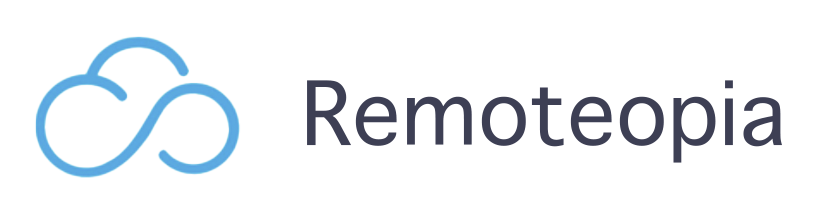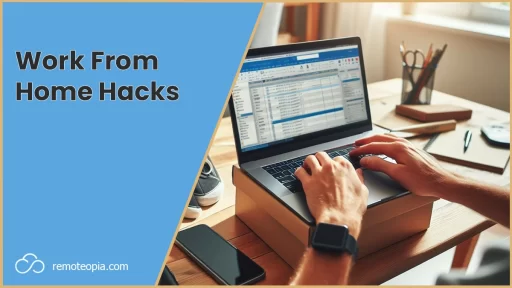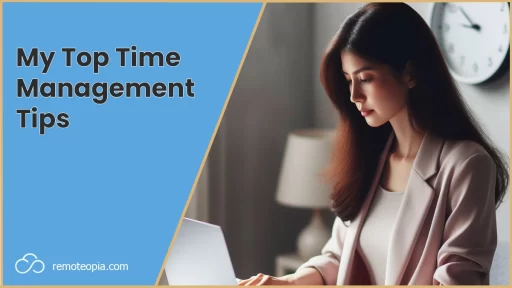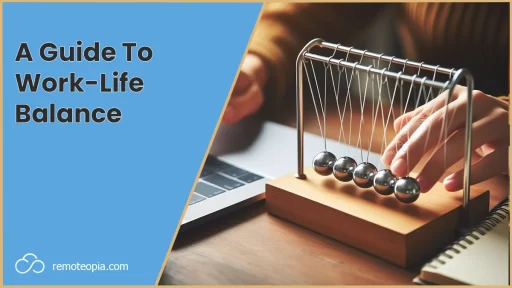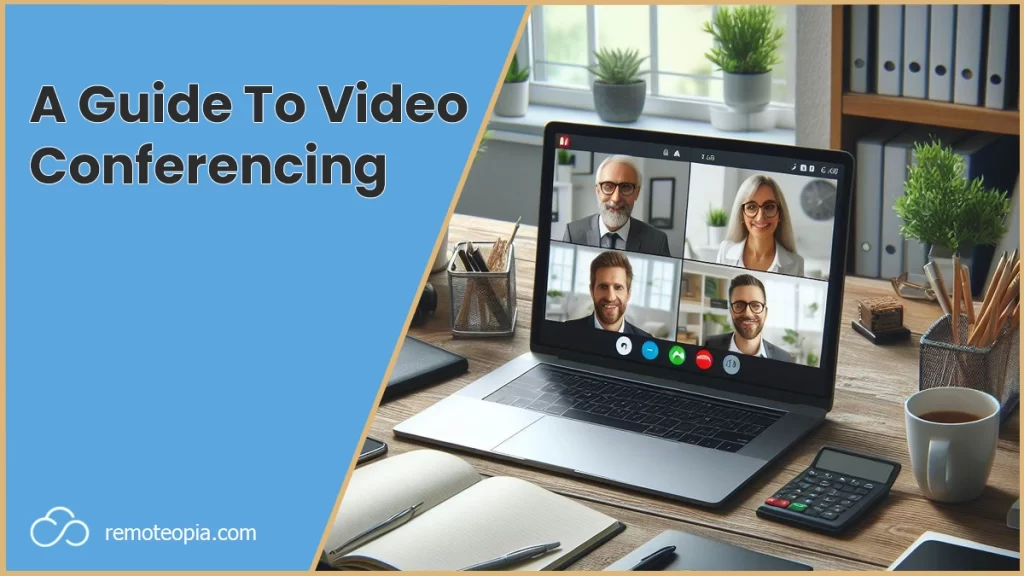
What Is Video Conferencing?
Video conferencing is a technology that enables real-time, visual and audio communication between two or more people located in different places. It facilitates virtual meetings, presentations, and collaboration, enabling individuals or groups to stay in contact regardless of geographical distances.
Video Conferencing Platforms
The most commonly used video platforms include Zoom, Skype TeamViewer, Microsoft Teams and Google Meet.
Most platforms offer common features such as:
HD Video: For clear and detailed visual communication during virtual meetings.
Screen Sharing: Enables participants to showcase their computer screens, facilitating collaborative work and presentations.
Recording: For later reference or sharing with those who couldn’t attend in real-time.
Chat: Text-based communication channel, allowing participants to exchange messages during video conferences.
Security: Ensure the confidentiality and privacy of video conference sessions, protecting against unauthorized access.
Integrations: With other tools and platforms to enhance the functionality and convenience of video conferencing within existing workflows.
Transcripts: Convert spoken words during video conferences into written text, aiding in documentation and review.
AI features: Include automated meeting scheduling, language translation, or facial recognition to enhance the overall meeting experience.
More recently, AI integration into video conferencing has added some additional features to further enhance the video conferencing platforms.
Background noise cancellation, language translation, automated meetings summaries and emotion analysis are a few of the ways in which AI is revolutionizing platforms and making digesting and summerizing meetings easier for participants.
The Best Free Video Conferencing Platforms
Choosing Video Conferencing Software
When you’re in the market for video conferencing, these are some of the top considerations before making a call…
Features and functionality – consider whether you need chat options, recording, HD video, the amount of participants and integrations with other tools
Ease of use – consider what existing users say about ease of use and accessibility, will the least technologically savvy person on your team be able to navigate how to use it?
Integrations – project management tools, calendars, messaging apps – do you need your video conferencing software to sync up to improve workflows?
Security – end to end encryption, sensitive information protections and potentially, alignment with your organizations legal procedures should all be considered.
Performance – Any video conferencing that’s got a reputation for poor performance with handling screen sharing, big groups should be avoided. Also think here as to whether you might want to scale longer-term and the implications performance and storage could have.
Cost – Some platforms offer free versions. Again, look at longer-term costs if you might want to scale and any potential user/storage pricing brackets for such advancements.
Support – Make sure there is a level of support at least. A platform with a reputation for responsiveness and an association with fast resolutions could be very beneficial. Training might also be a consideration.
Storage – Make sure you take note of this, especially if you’re starting out with a free version. If you plan on, or your company tends to record a lot of meetings, this should be a paramount consideration.
Trial Period – It’s great having a tool for free, but if there’s a limit on time, you’ll need to make sure you’re ready to pivot and adjust to avoid any blockers to productivity.
Video Conferencing Equipment
None of these are 100% needed, but in order, the main piece of video conferencing equipment you need is a good quality headset.
Preferably a headset that has noise cancelling so that you can filter out all of those potential remote work distractions.
Having a good headset will help you focus more on the meeting and go a long way to eradicating any audio issues you might have such as hearing what other participants are saying.

More on the optional side would be a webcam. This can be a good idea if your internal webcam is of low resolution/quality. Coming across in crisp HD, can help with a professional look.
Lastly, a laptop stand to get yourself at eye level so that you appear central in the screen is not only a good aesthetic consideration, but an ergonomic one too.
Benefits Of Video Conferencing
There are some amazing benefits to video conferencing including:
1) Productivity
Being able to jump on a video call at a moment’s notice to resolve an issue. The removal of commuting to interact and communicate, AI tools and integrations. Video conferencing has enabled much easier, seamless synchronicity of communication than ever before.
2) Global Reach
The ability to communicate with wider teams nationwide and globally could only be handled over email around 15 years ago. Bridging that gap means that organizations are a lot more connected, that can drive a lot more synergy, optimize resources and drive faster outputs.
A sometimes unrecognized global benefit of video conferencing, is the positive impact it has on the environment. Less plane, train and car travel to meet up with distant teams makes us all more sustainable and helps with corporate responsibility.
3) Cost Savings
For teams that are having to move around a lot to meet, video conferencing massively reduces overheads such as travel, accommodation and the associated expenses.
This is not only true internally, but if you have a team that has to go to clients a lot for in person meetings, virtual conversations can alleviate that drain on your budget.
4) Better Collaboration
Digital features such as screen sharing, virtual whiteboards and document sharing allow participants of virtual meetings the capabilities to collaborate better in real-time.
Hand raising can help negate a lack of order and features such as on screen emojis can also enable participants to share their feedback and thoughts in new, concise ways that aren’t possible in a face to face meeting.
5) Time Efficiency
To arrange an in person meeting with a large team, especially a last minute one can be a bit of a nightmare. Liaising with each individual to check availability, finding a meeting room, checking the availability of that and so on is a very laborious, time consuming task.
Overall efficiency is greatly approved through the ease of video conferencing requests that can easily be connected to company calendars.
When someone can’t make it? No problem, just hit record and send them the video afterwards.
Disadvantages Of Video Conferencing
Some downsides to consider when using video conferencing:
1) Technical Issues
Even nowadays video conferencing tools can be prone to technical issues and the pitfalls of slow internet connections. Audio and video lag are both common issues that can make the meeting impossible to follow.
Using some features and even setting up and running meetings can be challenging for those who are new to video conferencing or not as technologically savvy. This is where a good platform onboarding programme/training and knowledge base resources really come in handy.
2) Security
Unauthorized access to hear discussions about sensitive discussions or data breaches are all possible over video conferencing.
If you have an IT department, make sure that they vet your new platform provider and make sure that the security procedures that they have in place align with your organizaiton’s.
3) Limited Personal Connection
I see this one being a bit of an issue quite often. The lack of a feedback loop that you get in person from non verbal queues is completely lost in larger groups on video calls, especially if a screen is being shared.
There’s not too much you can do about this, but the previously mentioned emoji responses that pop up on screen are a small remedy.
4) Distractions At Home
In an in person meeting in the office, the space is specifically designed to eliminate all distractions so that everyone can easily focus.
At home or in other remote environments, I’ve had kids, pets, delivery people and even spouses cause deliberate and unintentional disruptions of calls.
The best solution to this is both noise cancelling headphones and setting boundaries between your work and personal life – it still might not work, as Fido probably won’t recognize these boundaries, but you can give it a go!
5) Time Zones
This happens a lot in a global country. Most video conferencing users get used to having to account to different time zones when booking meetings very quickly, but occasionally you’ll get a meeting request for 2am!
People can be a bit presumptuous and put meetings in an hour or so either side of your contracted working hours, which is fine for most now and again, but shouldn’t become the norm.
Make sure you set out your stall to what you’ll accept for both times of meetings and frequency.
Being forthright in what you agree is expected of you whilst also showing some agility is a good approach. Speaking to your boss too to arrange a ;time back’ policy i.e. starting at 10:30 because you have a 18:30 meeting etc can also be a solution here.
Video Conferencing Tips
Become a video conferencing whizz with the following tips:
Optimize Your Workspace
Where possible, it’s important to create a workspace that’s orientated around minimal distractions and productivity. Often this can mean shutting out external stimuli that can interrupt your work.

This is almost always heightened when you’re in a virtual meeting and you get sidetracked by something at home.
Once in a blue moon it’s ok, but if you’re being pulled left right and center when you’re supposed to be focused on a work call, it can mean you lose a lot of value and irritate your coworkers. Try to partition your remote office from your personal life.
If you’re working remotely in a shared workspace, library or cafe, try to migrate to the quietest spot when you’re taking video calls. At the home, make sure that you notify anyone else in the house not to disturb each time you take a call.
Again, noise cancelling headphones are a great bet, and an ergonomically designed workspace will help you focus and get comfortable when taking your calls so that you can give your undivided attention.
Test Your Technology
If you’re new to video conferencing, or you’re joining a call using a new technology set aside 5 minutes 30 minutes before the call to jump into the meeting room to test the features you might need and orientate yourself.
There’s nothing worse than trying to share your screen and not having a clue where the button is!
If you can’t jump onto the call early, plan ahead and take a few minutes to check out the basics of the platform online so you can familiarize yourself.
Here are some resources you might find helpful:
Meeting Etiquette
The most common mistake I’ve seen here is participants going off on tangents or discussing other work unrelated to the topic which excludes other members of the call.
Having an agenda/structure in mind if you’re the host is always a good idea to keep things on track. Try not to overrun too much either. Always check with others that it’s ok to stay on longer than 5 minutes as a courtesy.
Being on time, muting yourself when you’re not speaking, dressing appropriately are all noteworthy best practices too.
Use Quality Equipment
A good headset and webcam go a long way to improving your and the other participant’s experience on video calls
As video conferencing becomes more and more prevalent, there becomes more of a justification to invest in high quality video conferencing equipment.
Even an additional monitor so that you can look at notes or related external resources whilst on the call is a great way to make sure you get the most out of your meetings.
Follow Up With Meeting Notes
As well as having a structure to meetings, it’s also a good idea, when it’s necessary, to follow up with a summary, or action items.
Too often meetings can be rudderless or result in no outcomes. When this is the case you can end up wondering why it was put in or cursing that you’ll never get that 30 minutes of your life back!
The Why, What, How model is a good approach to take to make sure that meetings are valuable and participants walk away understanding clear objectives.
Video Conferencing Conclusion
I hope that roundup of video conferencing has helped give you a few ideas on how to get started or improve your current setup.
You might also be interested in these other resources to take your remote work experience to the next level!

James Waite
Founder of Remoteopia, James has worked in remote roles for 6 years. After a stint in recruitment, he now works as a director of website strategy in tech.