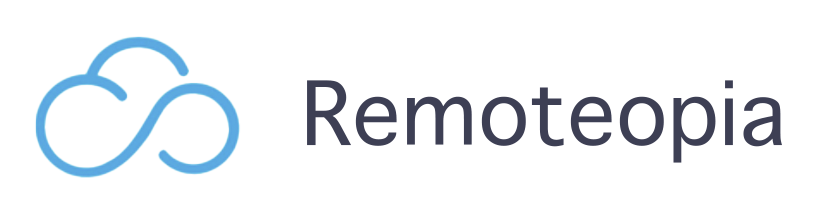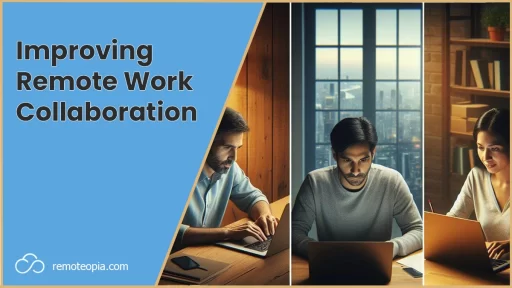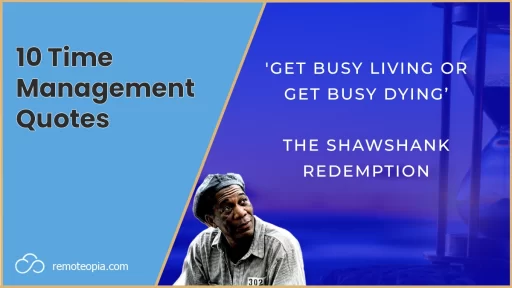Ergonomics Definition
So what does ergonomics mean?
Ergonomics is the study of creating environments and products that harmonize with the intricate nature of human well-being with a focus on performance, aligning comfort, efficiency, and safety. It involves tailoring tools, equipment, and spaces to fit the needs of the specific needs of the individual using them.
What Is Ergonomics?
Ergonomics when it comes to remote work looks at how we craft our workspaces around us to create comfortable environments that are best suited to our specific requirements.
This also takes into account physiological considerations such as posture to ensure that our bodies are well aligned in relation to our equipment to avoid things like muscle tension and physical discomfort.
When I started working from home 5 years ago I didn’t know anything about ergonomics, but as the back and neck pain grew, so did my understanding of what it was.
I think it’s imperative to create a good ergonomic workspace to make sure your body doesn’t start to cease up. We can spend a lot of time in sedentary positions when we’re working from home, so it’s not only important to focus on ergonomics and good posture, but also get up and move about to get the blood flowing too.
Desk Ergonomics
Desk ergonomics are where you should focus your time on understanding and probably investing in a few core items to make sure that you’re well set up to be comfortable and keep back pain at bay.
Items in our workspace that can particularly impact us in this sense include:
- Desk
- Chair
- Keyboard
- Laptop stand/or lack of
- Mouse
- Foot stands
This image illustrates a good ergonomic set up, putting the body in the best position to minimize muscle tension:

Standing Desk Ergonomics
Having a standing desk, or even better, an adjustable desk that enables you to mix up sitting and standing is a fantastic way to show your body some TLC.
The variation to a standing desk position will help your body uncoil along with increasing circulation.
The ergonomics of a standing desk are largely the same as that of a seated position.
Keep your forearms parallel to your keyboard and your monitor at screen level whilst maintaining an upright back.

Workplace Ergonomics
When it comes to ergonomics in the workplace, you might find you have a bit less control over your setup than at home.
Office ergonomics tend to be a bit too ‘one size fits all.’ All companies are going to have mass ordered the same chairs, desks etc.
But, any good company will provide their employees with laptop stands, foot rests, back support and external keyboards and mouse at the businesses expense.
Make enquiring about the availability of such items with HR your first point of call. If your company isn’t willing to oblige, you can always bring in your own laptop stand, mouse or other items that are reasonably sized.
Simply placing your laptop in the office on a shoebox from home or a stack of books is a worthwhile fix to avoid a hunched back.
Monitor Height Ergonomics
Although this has been previously mentioned, for me it was the biggest contributor to some seriously bad neck and upper back pain along with subsequent tension headaches, so it’s worth emphasising.
I think poor monitor height ergonomics are the biggest contributor to muscle tension and as such should be your first point of call to address.
Some important desk setup notes for good monitor ergonomics:
- Place the monitor directly in front of you behind your keyboard
- Keep the top of your monitor at eye level
- Eyes looking slightly downward towards the middle of the screen
- The monitor shouldn’t be any closer than 20 inches
- Or any further than 40 inches
Try not to get tempted to lean forward. If you eat lunch at your desk and move things in the above configuration around. Make sure to reset everything before you start working again.
Ergonomic Chair
The best type of ergonomic chair should firstly have adjustable options so that you can customize it to your own body and comfort.
Adjustable height, handrests and neck rests are all options to look out for. I’d also recommend a chair with wheels so that you can have more mobility to move about a bit and keep blood flowing.
Ergonomic Keyboard
The best ergonomic keyboard set up should enable you to adjust the angle slightly so that you can align it. I wouldn’t recommend a tilted angle of anymore than 15 degrees to avoid wrist strain.
Some keyboards come with a rest built in at the front, but if yours doesn’t you can purchase them on places like Amazon.
The most important thing is that your forearm is at a 90 degree angle to your keyboard, with your elbows tucked back to your torso in order to avoid putting any stress on your wrists or arms.
Ergonomic Mouse
In my experience, the mouse you use has an underestimated impact on your desktop ergonomics.
I’d recommend an ergonomic wireless mouse so that you’re in full control of the movements. A truly ergonomic mouse will have more of a contoured design than your traditional mouse enabling your hand to sit more comfortably.
Ergonomics Conclusion
However you go about setting up your desk, make sure that you listen to your body. There’s a lot of good advice about ergonomics when it comes to workspaces, but it’s not a one size fits all situation.
Appreciate the feedback your body gives you when it comes to aches and pains and adjust your setup in a proactive way to ensure that your body’s in a harmonious position for the entire day.

James Waite
Founder of Remoteopia, James has worked in remote roles for 6 years. After a stint in recruitment, he now works as a director of website strategy in tech.